The panel related to store items allows you to manage and list your products in the “Store” page of your web site.
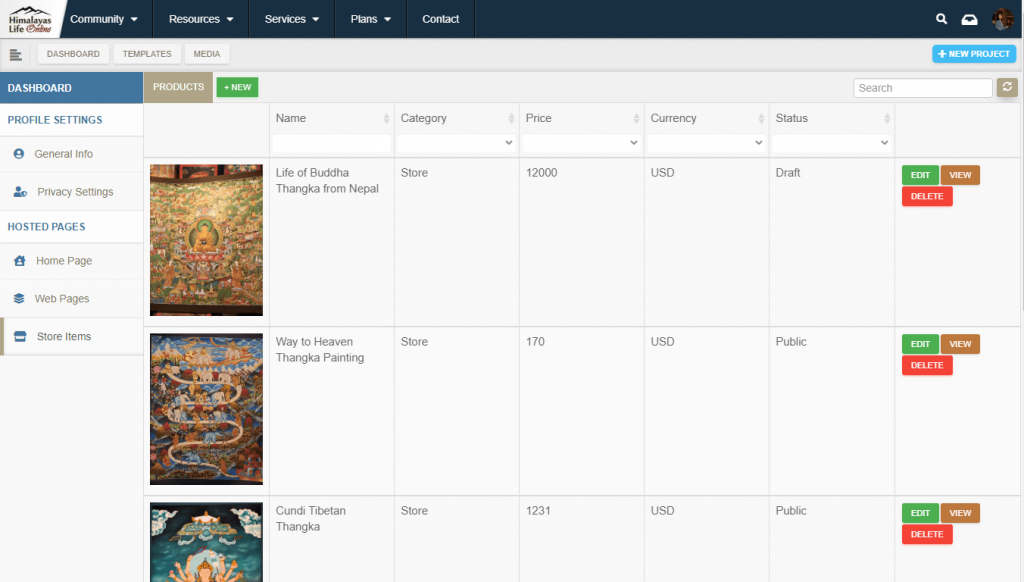
Create a product page
To create a new product from a pre-built template:
- click the green button “+New”
- select your template by clicking “start”
- chose a title and click “start”
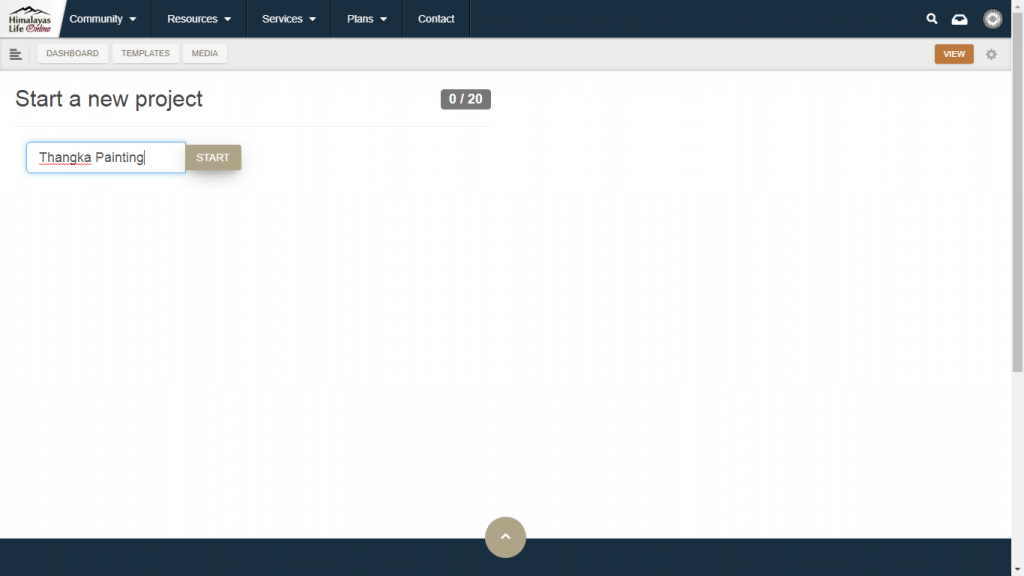
If you reach the max amount of saved products from the store gallery upgrade your plan to increase your storage space.
Feel free to contact the support team for guidance regarding the plan to chose.
Manage & edit a product
To manage and edit the product click the green button “Edit” next to the product you want to manage.
Product settings
The product settings allows to edit multiple parameters such as:
- the product title
- the product status (public or draft)
- the featured image
- the checkout info
- Currency
- Price
- Instructions for the buyer
- Payment gateway name and url
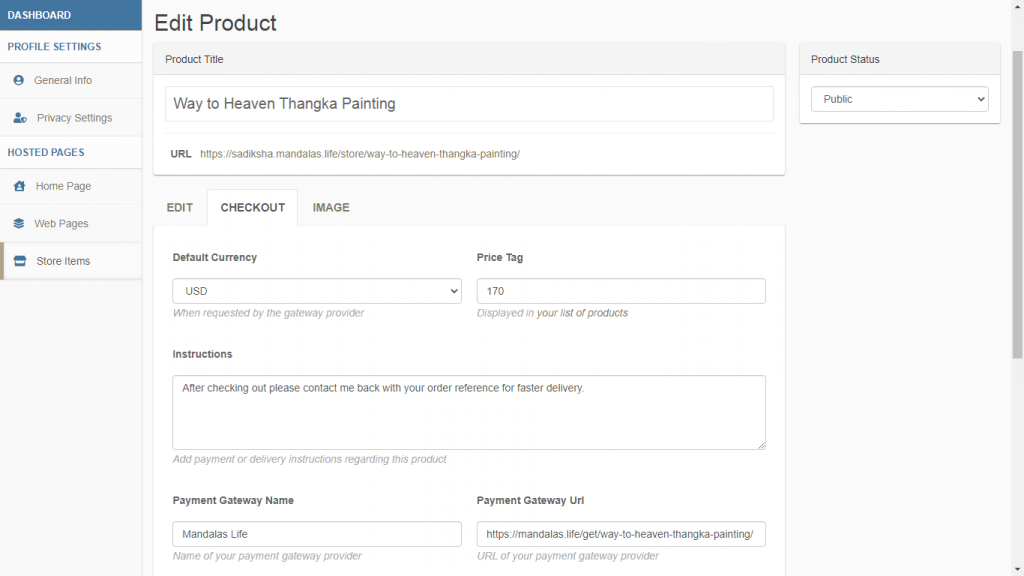
To save any of the above mentioned parameters click the green button “save” in the top right corner of the panel.
Edit Product Image
To edit the image of the product, under the Image tab:
- click “Edit” top left corner of the current image
- select or upload a new image from the media library
- click the green button “save” in the top right corner of the panel
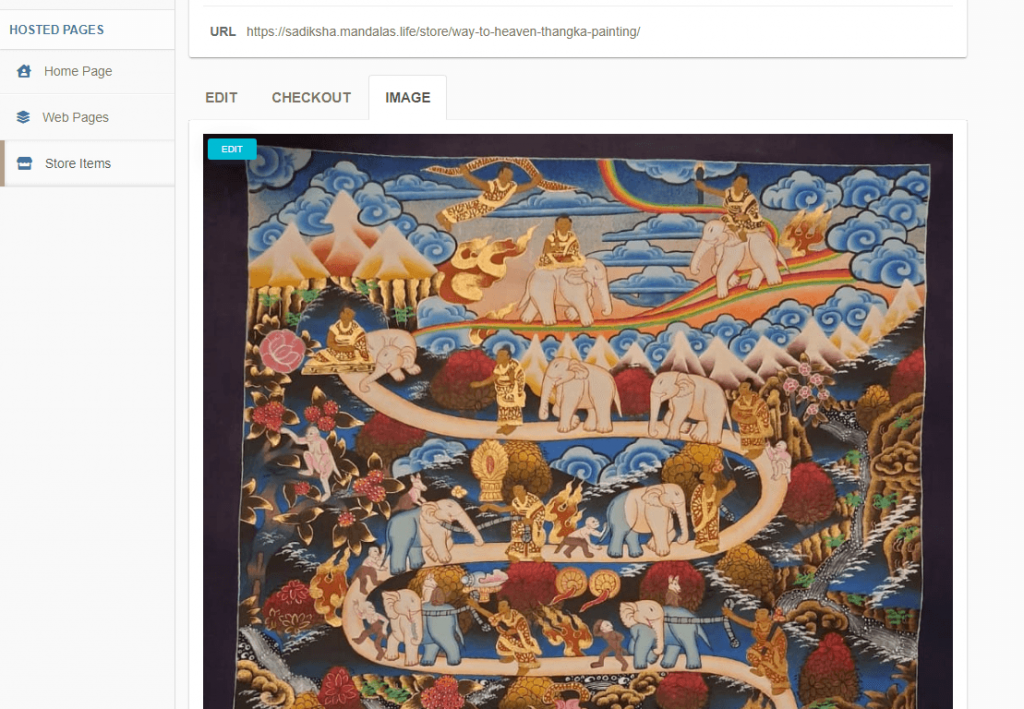
Edit Product Content
To edit the content of the page via the Live Template Editor click “Edit Content” under the Edit tab of the Page settings.
